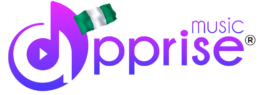How to change your artist’s image on the DMS
- Apple Music & iTunes
You may change your artist’s picture on Apple Music for Artists. To learn how to obtain your Apple Music for Artists certification on your Backstage, click here.
- Deezer
Avatar: Send your Avatar to your Labels & Artists Support Team.
Format: minimum 500 x 500 pixels / jpeg
- Spotify
Artist Pic and Header: You can change your pictures by creating a Spotify for Artists account.
- Napster
Avatar: Send your Avatar to your Labels & Artists Support Team:
Format: 1500 x 1000 pixels / .jpeg
- Amazon
Avatar: Send your Avatar to your Labels & Artists Support Team:
Format: 4000 x 3000 pixels / .jpeg
- Google Play
Start by claiming your artist profile through this page, you will then be able to change your picture and bio.
- Beatport
If you’re an artist: You may change your artist picture through this link. Please note that it must be made by a professional photographer.
Format: 590 × 404 pixels / .jpeg
If you’re a label: You may update your Label’s logo through this link.
Format: 500 x 500 pixels / .jpeg
- Traxsource
Start by claiming access to your Entity Account through this link. You will then be able to change your artist image and information.
- YouTube Music
Please find below the process for any YouTube Music images update :
- If you already have an Official Artist Channel: log in to Creator Studio and go to your Artist Center tab. Under “Profile”, add the landscape image to your Photo Gallery and update your profile picture with the same image.
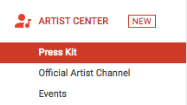
- If you do not have an Artist Center tab in Creator Studio: send the images or a link to the images to [email protected].
You should expect to receive an autoresponder to which you’ll need to reply “confirmed” to update your image. In addition, due to legal constraints, if you want to have consistent branding across core YouTube and the YouTube Music app, you will need to upload the same image to your YouTube Channel as the channel icon – instructions here.
Please find below the statement to send to [email protected] :
I confirm that [Artist/Label Name] (“Provider”) authorizes Google to use (and make minor modifications in connection with such use such as resizing and cropping, etc.), at no cost, the artist images sent to Google via [email protected], including all names and likenesses, trade names, trademarks, and service marks depicted therein (each, an “Image”) for worldwide, perpetual (subject to Provider’s removal right below) use in connection with the promotion of the artist on www.youtube.com, in the YouTube main app (e.g. on artist channels, search pages, playlists, music banners, watch cards), in the YouTube Music app, in YouTube’s social channels (e.g. YouTube’s Twitter handles, Facebook page), and solely in the following additional Google products: the Knowledge Graph (which powers Google Search) and Google Play Music. The provider will be responsible for all necessary third party rights, licenses and clearances arising from Google’s permitted use of such artist images. Google will promptly cease to display any Image upon Provider’s written request.
Artist picture guidelines for YouTube Music:
Format: Minimum 5120 x 2880 at 150 dpi / .jpeg or .png / rectangular (in landscape position). Artist photo only, no text or album art. Needs to work when cropped into a circle and a square, so leave space around the edges.
Solo artists should show their head and shoulders, not the entire body:
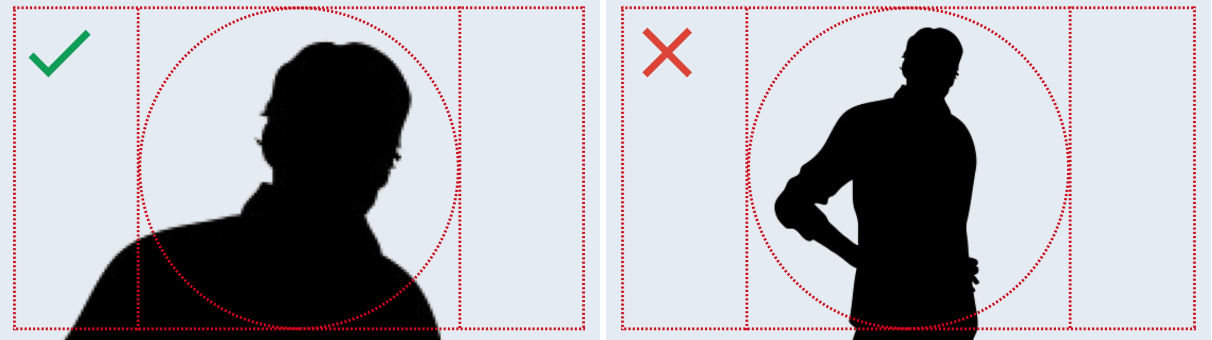
Groups need extra space so people don’t get auto-cropped:
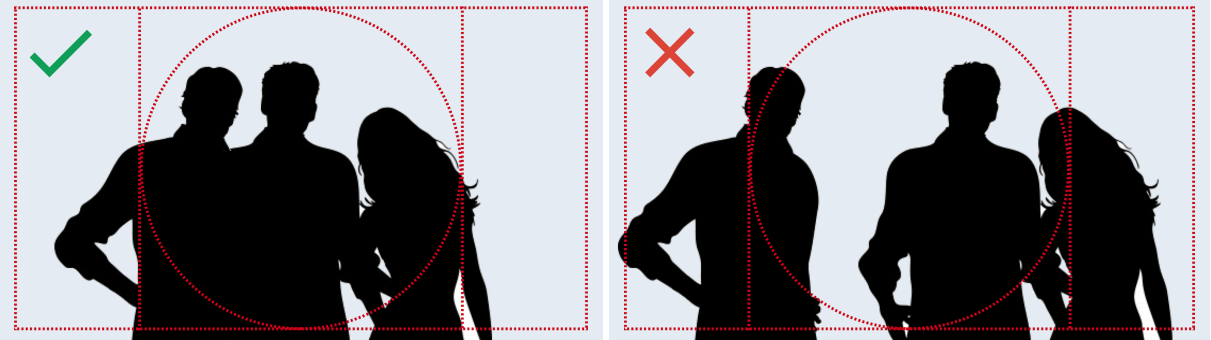
If you don’t know how to reach your Labels & Artists Support team, check the full list of the contact addresses here.